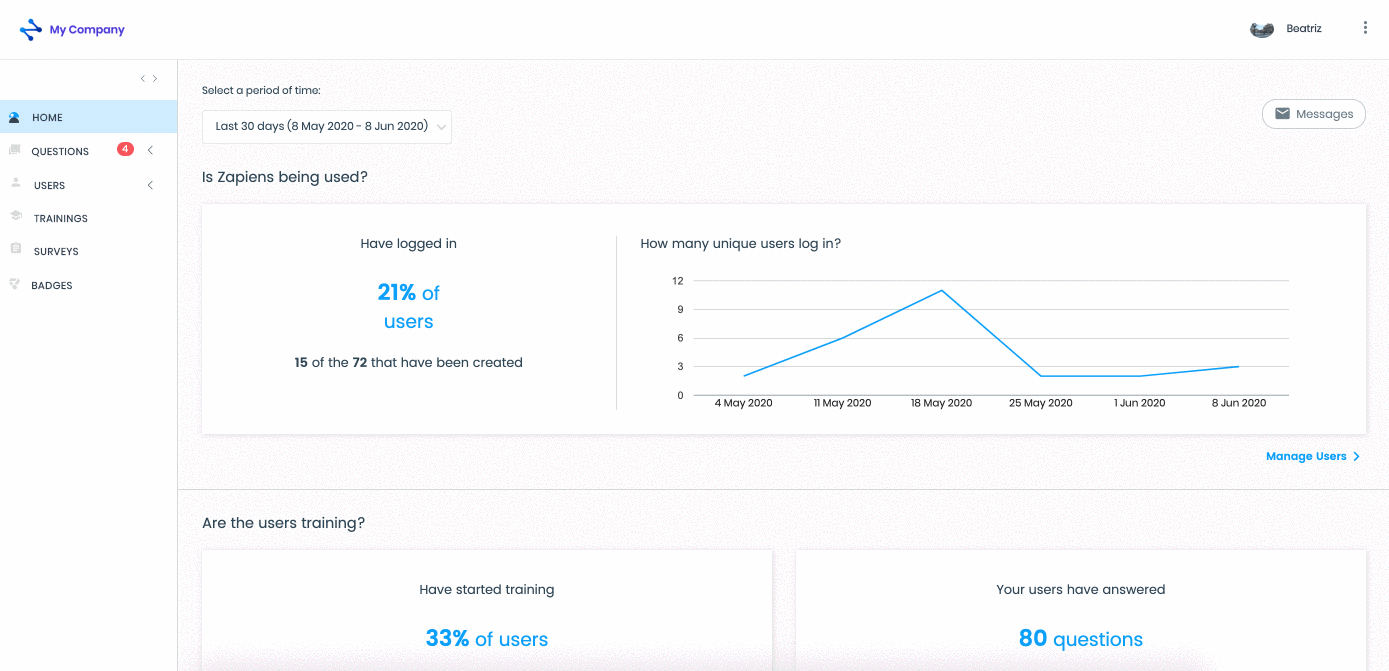Create questions with Excel
Modified on: Mon, 31 Jan, 2022 at 2:30 PM
With an Excel Question Template you can easily create an unlimited number of "Completed Questions" or "Questions with only one answer".
How to download the Excel Question Template?
Go to the "Questions" area in the left side menu
Click on the "Question" section to access the list of questions
From any list of questions you can download the excel question template, clicking on the "Upward arrow cloud" button at the top right
In the pop-up window, click on the "Download" button
Find and open the folder on your PC where you want to download the template and click on "Save"
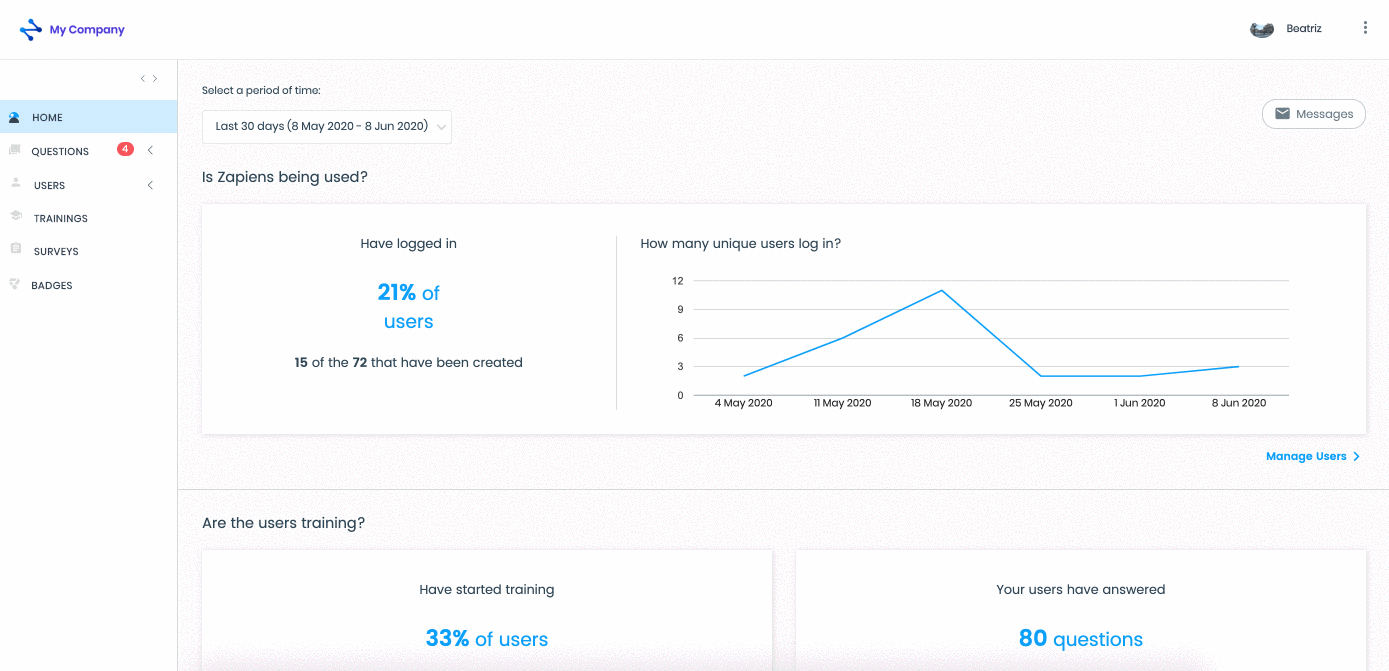
How to fill in the Excel Question Template
Open the Excel template "questions_sample_en" that you have previously downloaded
In the first row you will find a brief explanation on how to fill in each column, read the instructions carefully, overwrite or delete that row and fill in the columns:
Category: Add the category or category path (parent category > child category) to which the question belongs. If the question belongs to two separate categories, write the name of the categories separated by ; (Category 1; Category 2)
Question: Write the statement of the question
Answers (column C - G): you can include up to 5 answer alternatives. If it is a question for a training, write at least two different answers. If it is a question for Zap so that it can expand its knowledge, write only one answer
Correct Answer 1-5: In this column, you must indicate which answer is the correct one. We recommend to put the correct answer in the first option (column C), this way, in this column you only have to add the number 1. Remember that the cell format must be "Number" otherwise it will give an error when importing.
Shuffle Answers 1/0 (1 yes/0 no): Type 1, if you want the answers to appear shuffled. Type 0 otherwise. Remember that the cell format must be "Number" otherwise it will give an error when importing.
Hint and More Info: If you need to add Training Pills to the question in the excel template, include only the text

Tips for filling in the Excel Question Template
Do not remove any column even if you do not use it. When importing the excel, it will give an error
Remember that each row in the excel template is a question
Check spelling and grammar
Try to avoid the following answers:
True/False. If you use it, justify "true for X reason" and "false for X reason"
Yes/No. If you use it, justify "Yes for X reason" and "No for X reason"
"All the answers are correct." If a user asks Zap a question, Zap will display this answer, and the user will not understand it. Avoid this answer
How to import the Excel Question Template?
In the "Question" section click on the "Upward arrow cloud" button at the top right from any of the list of questions
In the pop-up window, click on the "Import" button
Click on the "Select" button
Find the Excel question template on your PC and click on the "Open" button. If you make a mistake when selecting the file, click on the "Change" or "Delete" button
Click on the "Save" button
Click on any section on the left side menu or via the Questions > Import Excel path in the upper left to exit the import process

Note: In the lists of questions "With only one answer" or "Completed" you can see the new questions created
Note: Remember that if you export a list of questions, edit the questions and import the list again, you will be duplicating the questions. The questions are not edited or updated with the Excel lists. To edit a question see the following article Edit, translate or delete a question
Note: Remember that the Excel of questions exported from the Administration Area is not used to import new questions. Check out our article Export questions
Did you find it helpful?
Yes
No
Send feedback Sorry we couldn't be helpful. Help us improve this article with your feedback.
 check ticket status
check ticket status