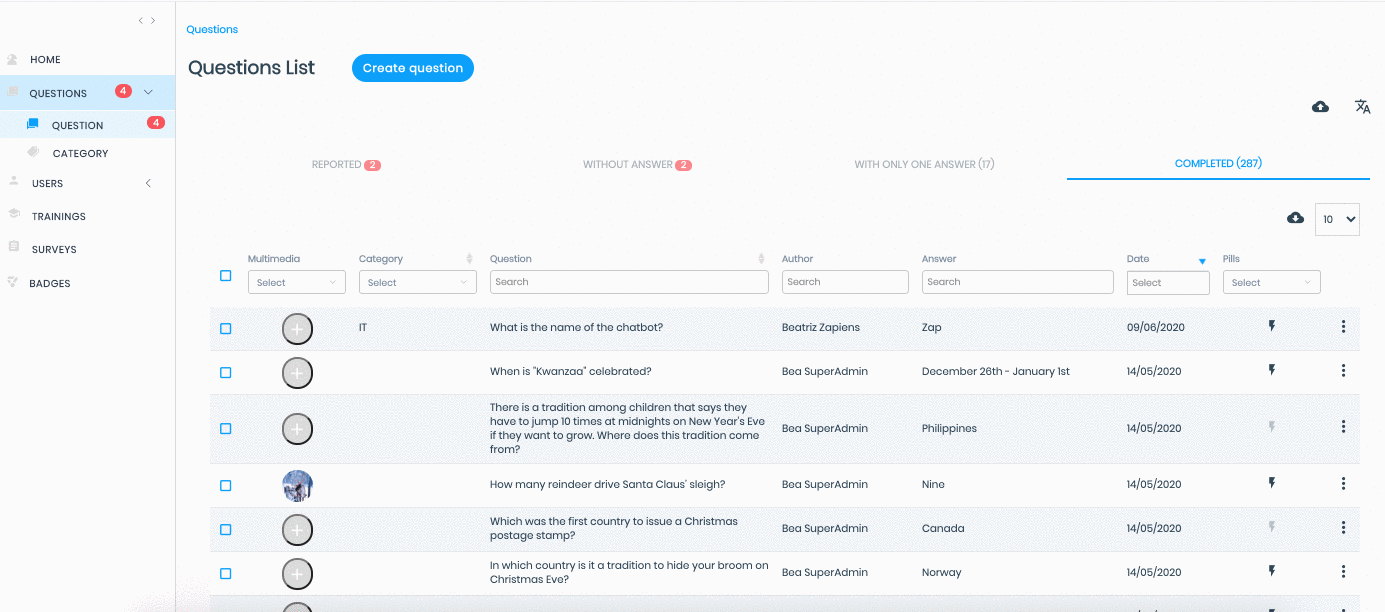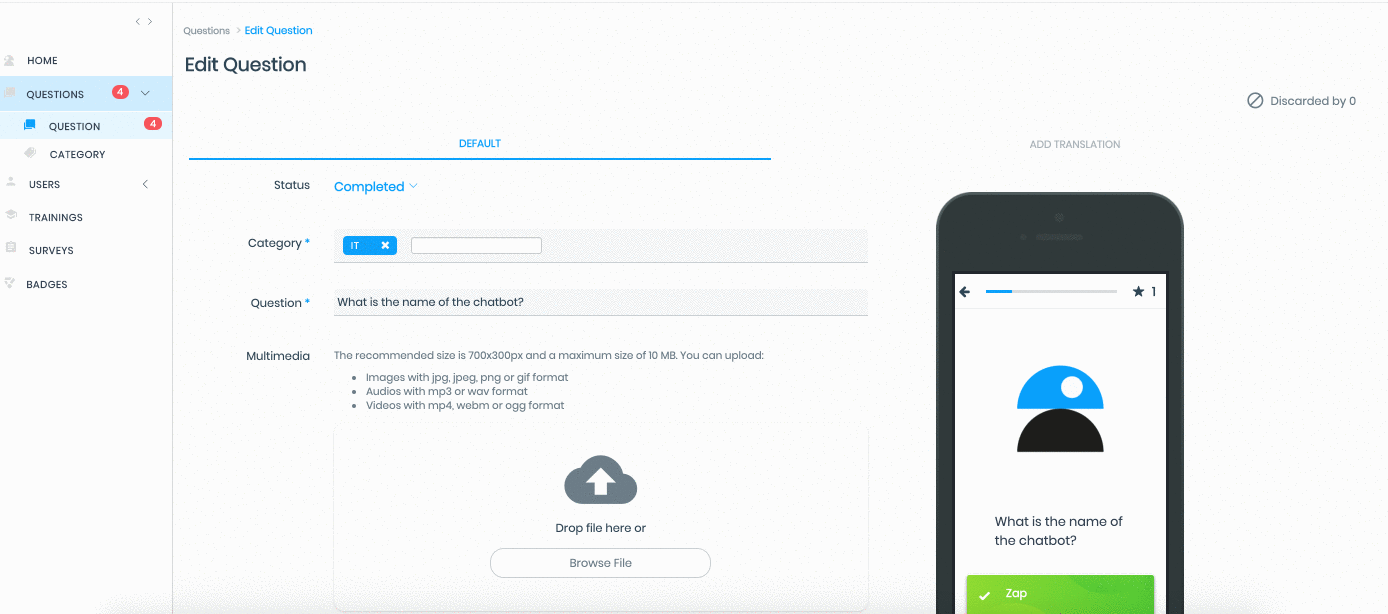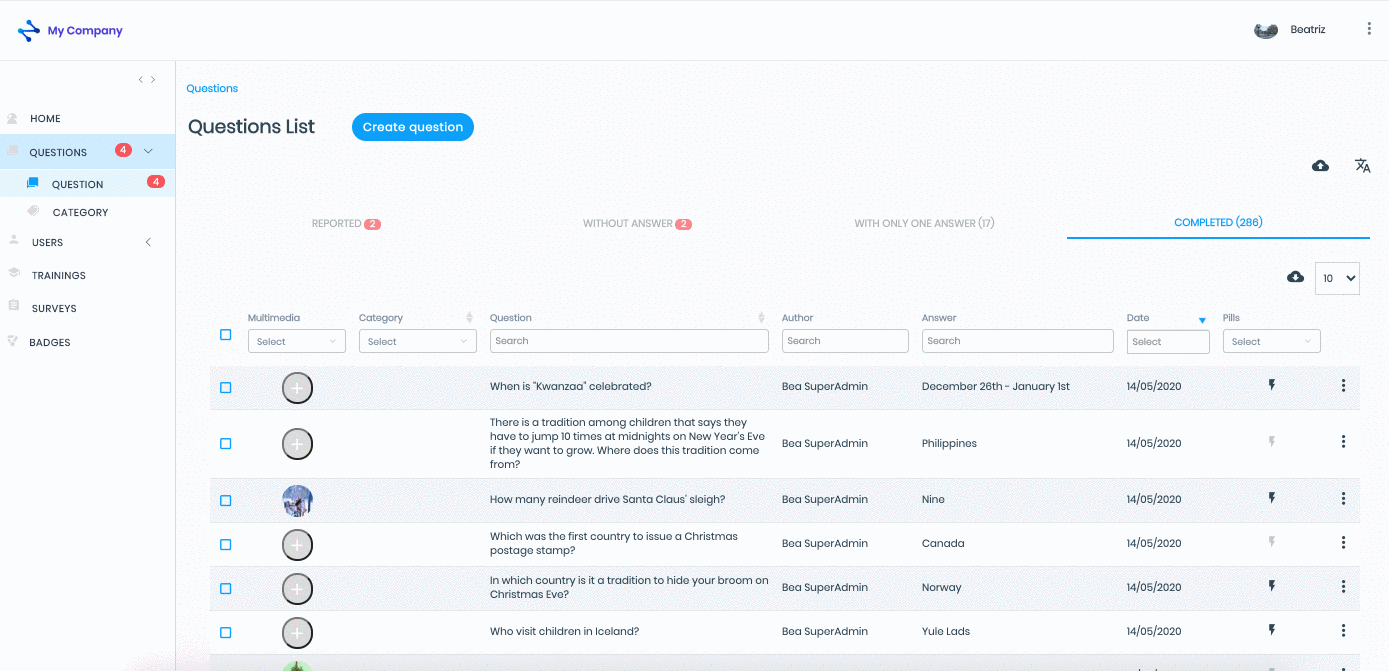Edit, translate or delete a question
Modified on: Fri, 12 Feb, 2021 at 3:31 PM
Access one of the lists of questions available in Zapiens: "Reported", "Without answer", "With only one answer" and "Completed", and search for the question.
Edit a question
Simple and direct editing:
You can edit the question and the answers:
Mouse over the question
A drop-down menu will appear with the following options: "Edit Question" and "Edit Answers"
After making your changes, click on the "Save" button
You can edit the multimedia files by clicking on the circle in the multimedia column:
In the pop-up window, click on "Browse File"
Find and select the file from the PC and click on "Open"
Click on the "Save" button in the pop-up window
Click the "Close" button to exit the multimedia file editing
You can edit the Training Pills:
Click on the " " button to modify the media file, the content and the translation of the Training Pill, if any
" button to modify the media file, the content and the translation of the Training Pill, if any
After making the necessary modifications, click on the "Save" button
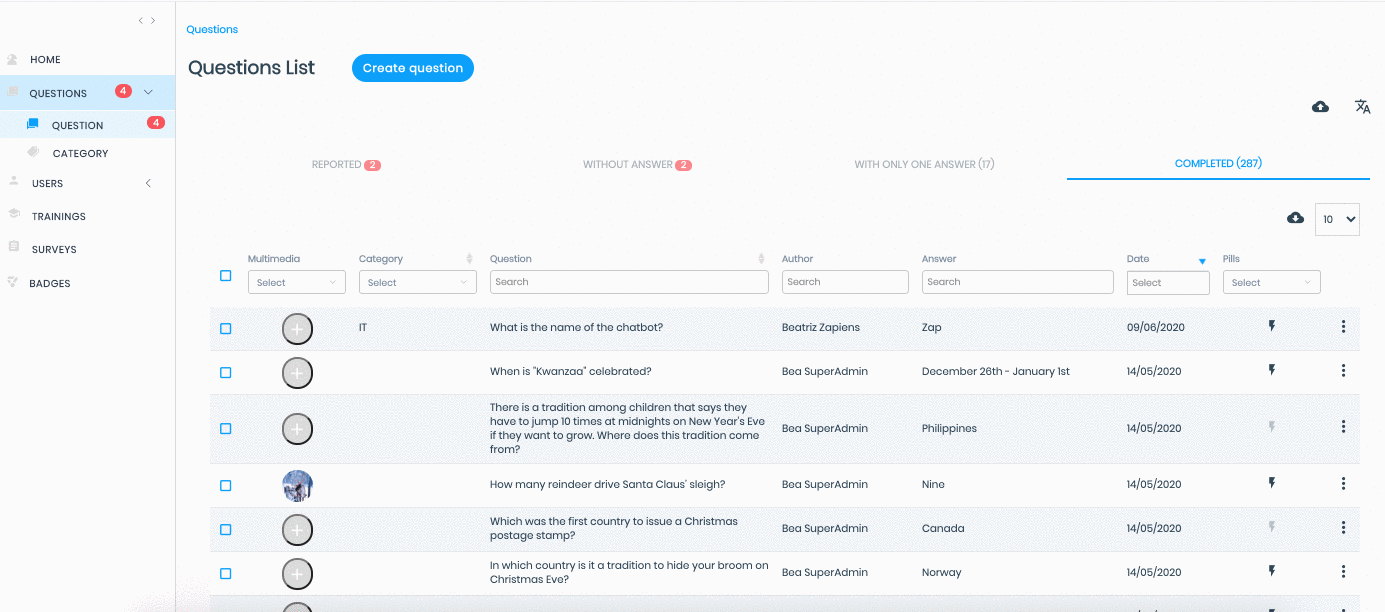
Advanced editing:
Click on the "Advanced Options" button or click on the "Three-dots vertical" and then click on "Edit" to access all the sections of a question:
Status
Category
Question
Multimedia
Answers
Training pills
After making the appropriate changes, click on the "Save" button
Translate a question
In Zapiens you can translate the questions during the creating or editing process of the question:
Click on the "Save and translate" button or on the "Add translation" section at the top right
Select the language of the translation
Write the translation of the Question
Upload the multimedia file again if necessary
Write the translation of the Answers
On the right side, you have the preview of how it appears in the App
Click on the "Save" button and a new section will appear with the name of the selected language. From there you can edit or delete the translation
Click on any section of the left side menu or via the path Questions > New Question or Edit Question, located at the top left to exit the translation process
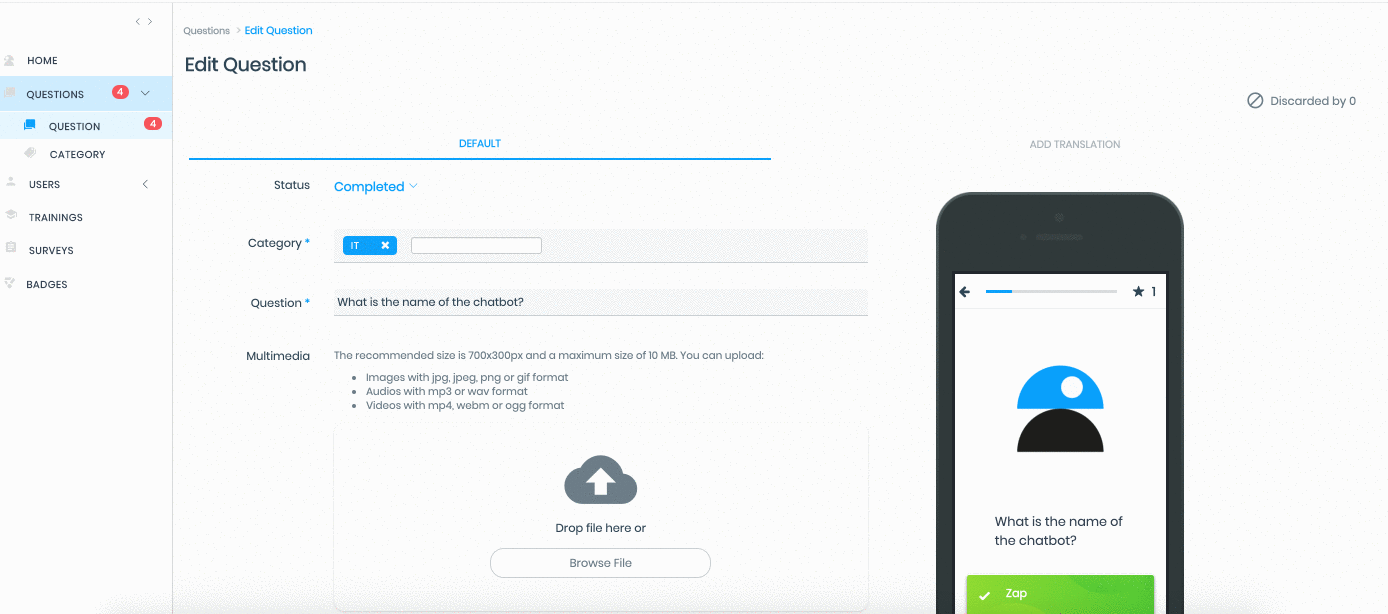
Delete a question
Click on the "Three-dots vertical" button and then click on "Delete"
In the pop-up window, click on the "Delete" button or click on the "Close" button to exit the deletion process

What does the "Discarded Questions" option mean?
This option enables you to access the list of people who have discarded that question during the memorizing process from the App. Which means that they have removed that question from the "Memorize" card
Go to the "Questions" area on the left side menu and click on the "Question" section to access the list of questions
Find the question you want to check
Click on the "Three-point vertical" button and then click on "Discarded questions" to access the list
Select the people and click on the "Delete" button, so that the question appears again on the "Memorize" card of those users
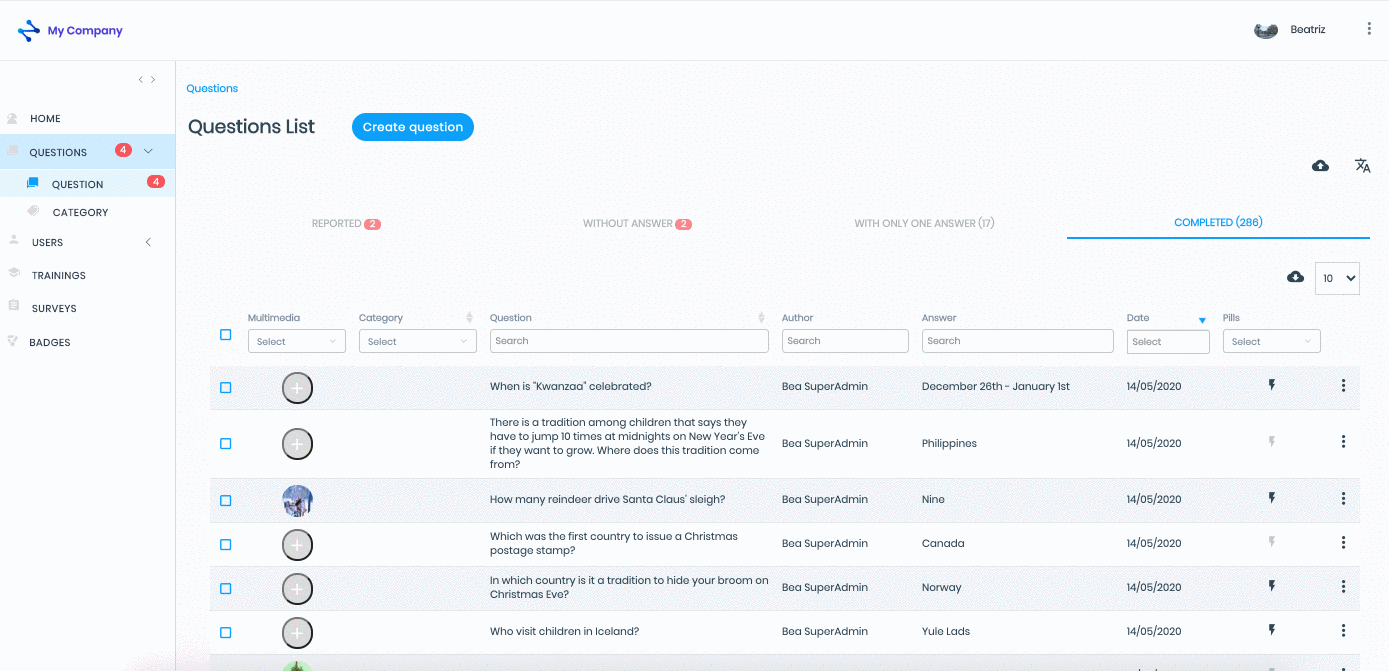
Note: Remember that if you export a list of questions, edit the questions and import the list again, you will be duplicating the questions. The questions are not edited or updated with the excel lists.
Check out our article Memorize
Did you find it helpful?
Yes
No
Send feedback Sorry we couldn't be helpful. Help us improve this article with your feedback.
 " button to modify the media file, the content and the translation of the Training Pill, if any
" button to modify the media file, the content and the translation of the Training Pill, if any check ticket status
check ticket status