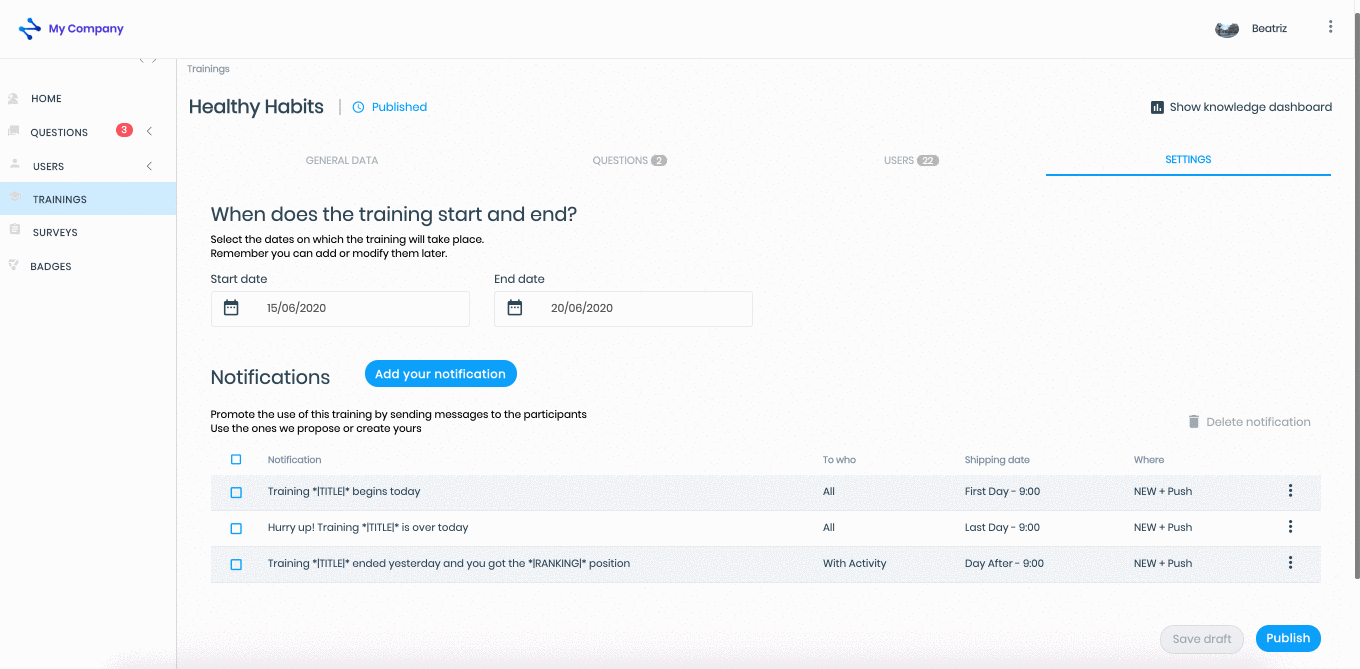Notifications are a feature that allows you to communicate with people in your organization who are participating in a training.
Users can receive these notifications:
By email
Through the "News" area in the App with Push or without Push
Pushes are instant notifications that users receive on their device.
When you create a new training, in the "Settings" section, three notifications automatically appear by default. Follow the steps below to:
Edit:
Click on the notification or click on the "Three-dots vertical" on the right and select "Edit"
Modify the sections you need: Shipping date, hour, to who, where, text
Click on the "Save" button to save the changes or on the "Cancel" button to exit the editing process
Delete:
One notification. Select the notification you want to delete and click on the "Delete Notification" button at the top right or click on the "Three-dots vertical" button and select "Delete"
Several notifications. Select the notifications you want to delete and click on the "Delete notification" button at the top right
All the notifications. Click on the “Blue box” in the “Notification” column to select all notifications and click the “Delete notification” button at the top right
Click on the "Save draft" button to save the training with the "Draft" status or click on the "Publish" button to save the training with the "Published" status
Click on the Training > New Training path at the top right or click on any area of the left side menu to exit the training
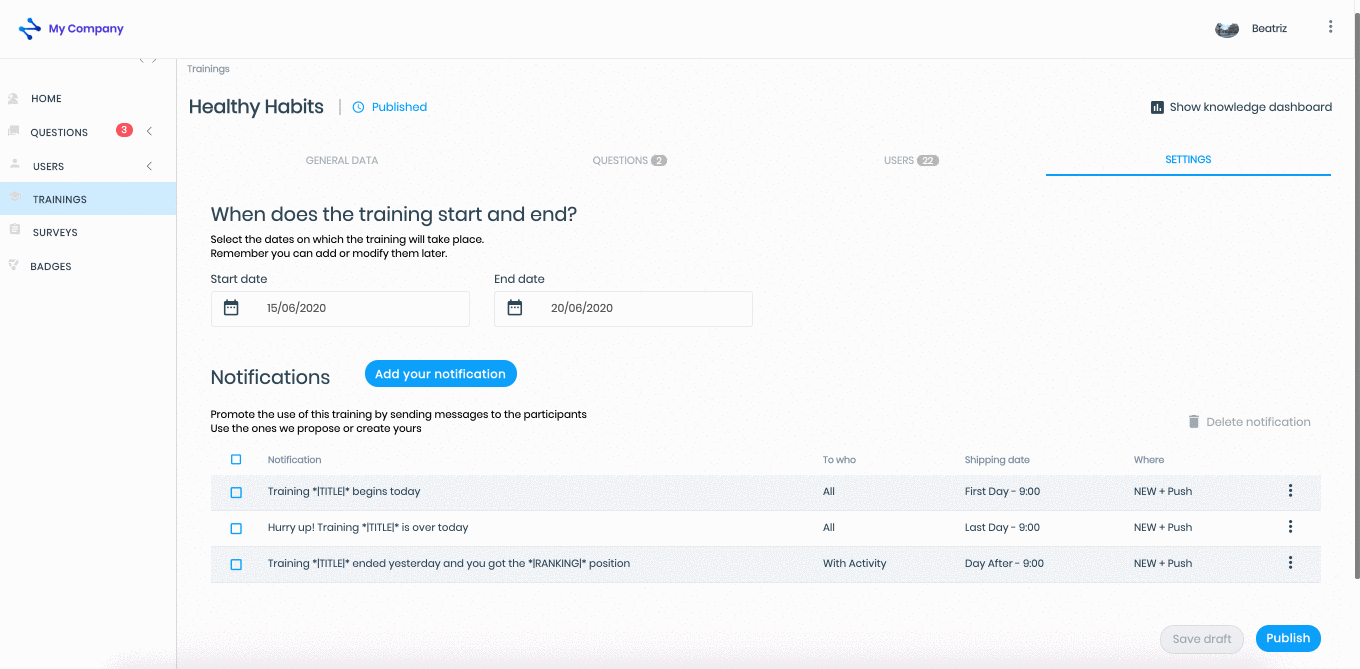
Note: You can choose the language of the default notifications and the default welcome and registration emails. To do this, follow the steps below:
At the top right of the Administration Area click on the "Three-dots vertical" button and click on the "Settings" option
Under "General", click on “Language"
A menu will be displayed. Choose the language: Spanish, English, French, German, Portuguese or Brazilian Portu
Click the "Save" button at the bottom right of the page

Note: The character limit of the different notifications are:
Email: a maximum of 10,000 characters. We recommend sending emails that does not exceed 500 characters
News in the App: a maximum of 1,000 characters. We recommend sending news items that do not exceed 250 characters. Please note that if it is with push they will receive the first sentence(s) of the notification and the maximum number of characters will depend on the mobile devices
Back to the top of the article

 check ticket status
check ticket status