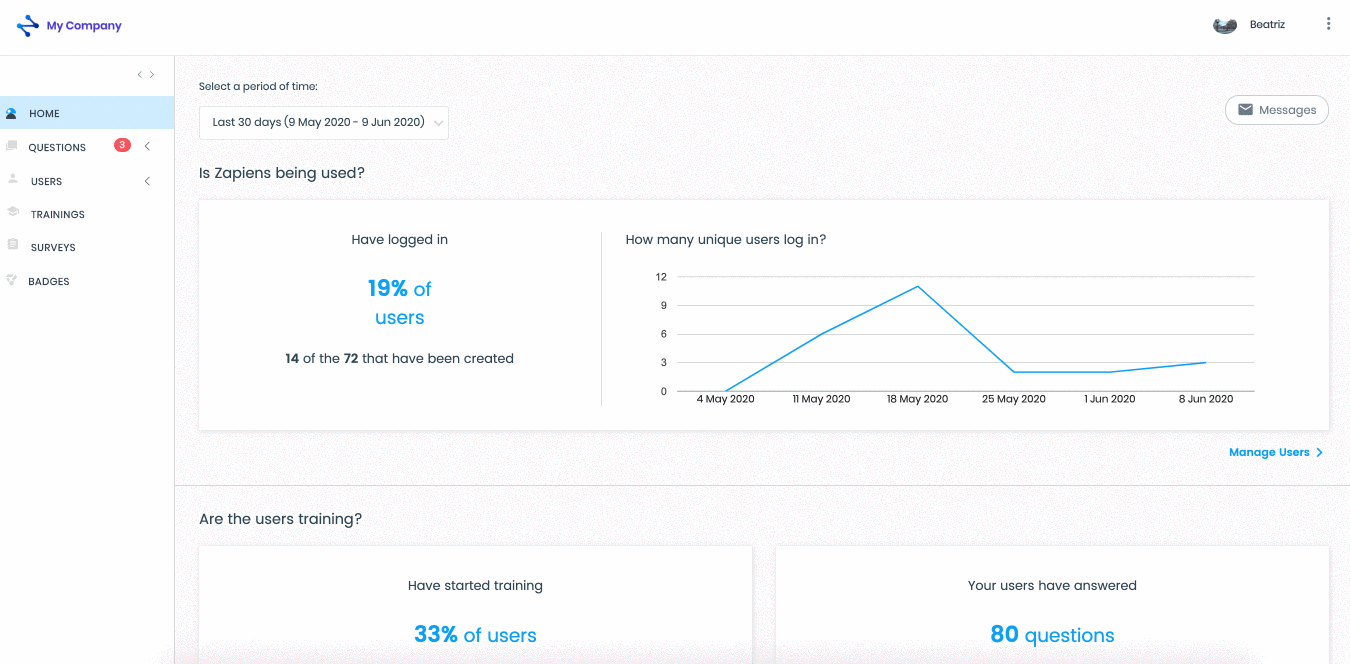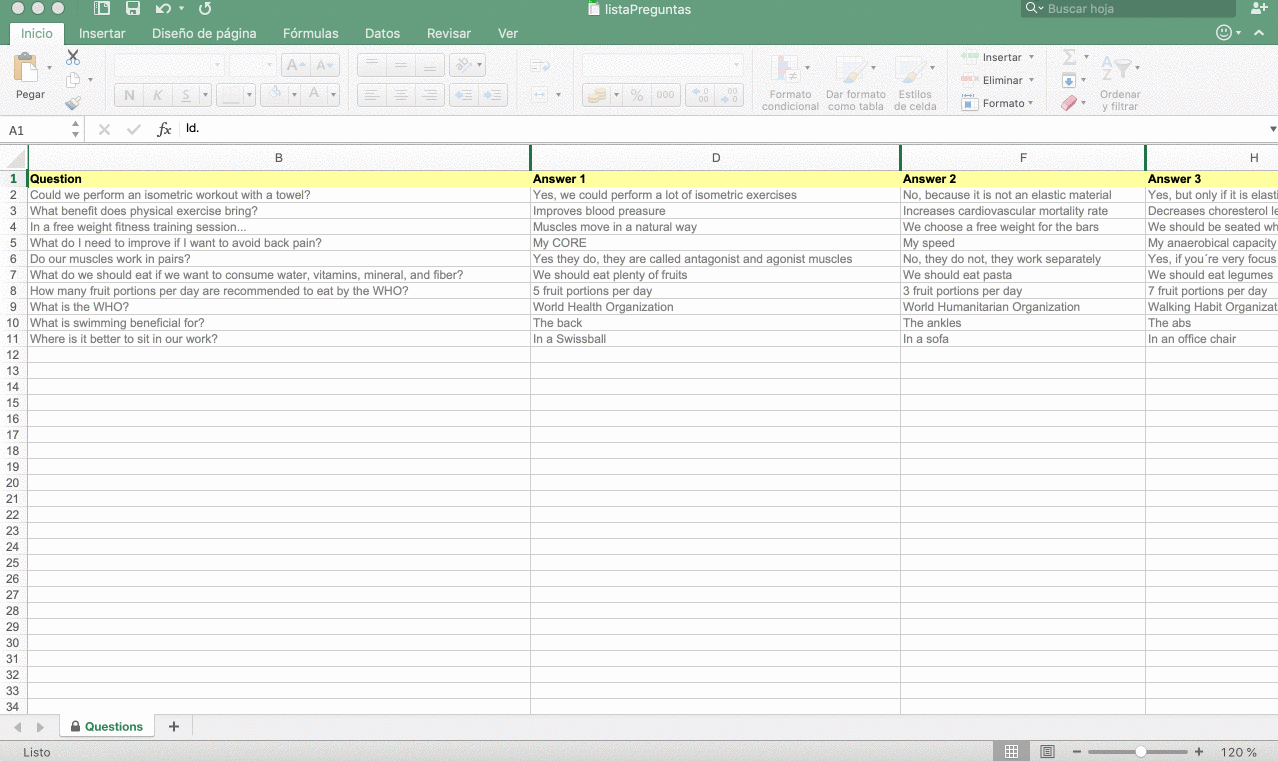Translate questions with excel
Modified on: Mon, 31 Jan, 2022 at 12:46 PM
You can easily translate an unlimited number of "Completed Questions" using the Excel template to import translations.
How to download the Excel Template for translating questions?
From any list of questions in the "Question" section you will be able to download the Excel Template for translations:
Click on the " " button at the top right
" button at the top right
In the pop-up window, click on the "Create file to import" button
Select the questions you want to translate and click on the "Generate excel" button at the bottom right
Find and open the folder on your PC where you want to download the template and click on "Save"
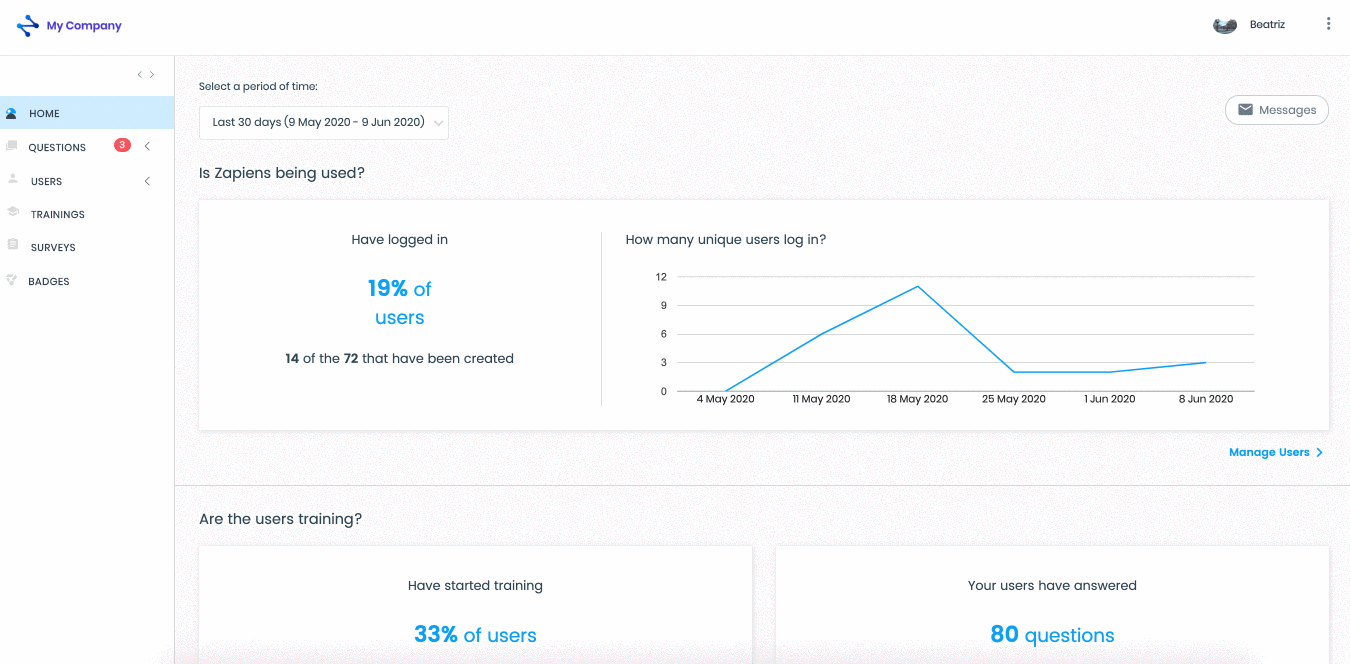
How to fill in the Excel Template for translating questions?
Open the Excel template “listaPreguntas.xls” that you have previously downloaded
In each column of the Excel template, the texts that you have to translate appear. Follow these steps to fill in the template:
Question: Write the translation of the question statement
Answers (column D, F, H, J, L): Write the translation of the existing answer alternatives
Correct Answer 1-5: By default, the number of the correct answer that is set in the Administration Area is exported
Hint and More Info: Write the translation of the existing Training Pills
Click on “Save” in the Excel template
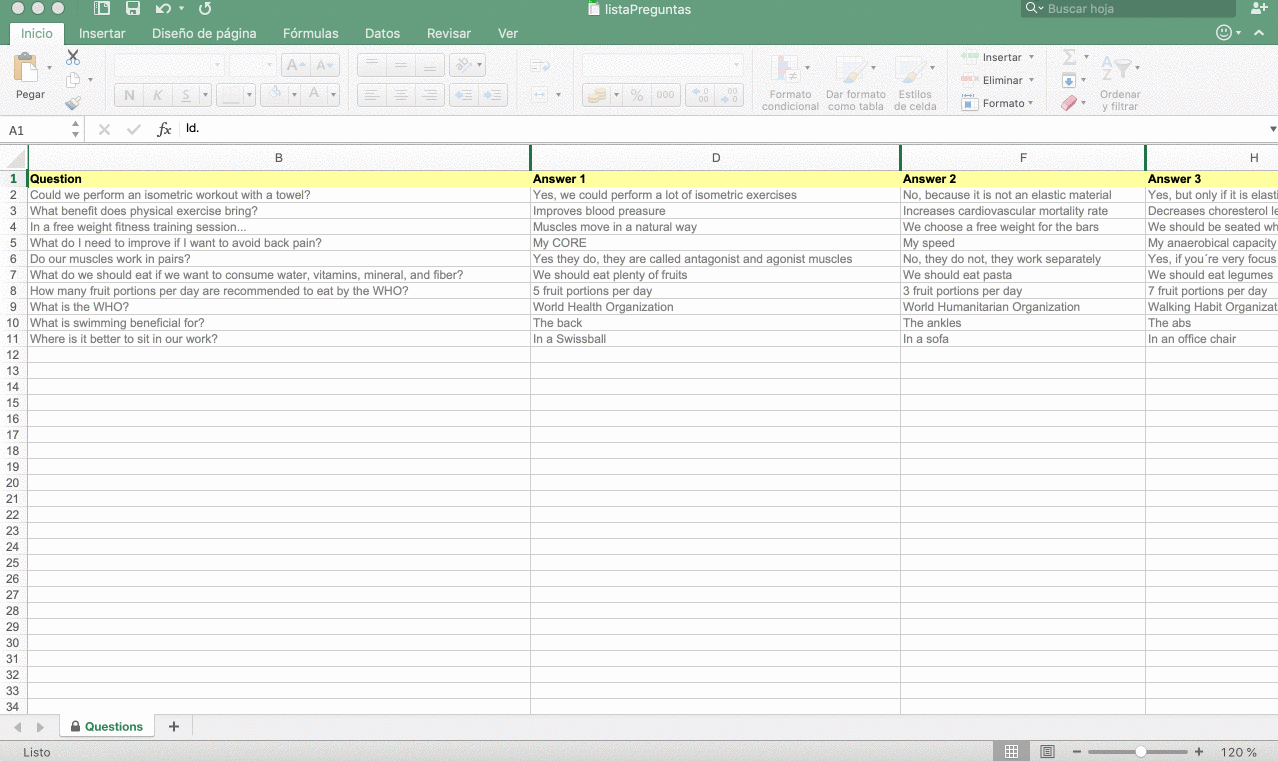
How to import the Excel Template for translating questions?
From any list of questions in the "Question" section you will be able to import the Excel template for translations:
Click on the " " button at the top right
" button at the top right
In the pop-up window, click on the "Import an existing file" button
Select or search for the language of the translation
Click on the "Select" button
Find the Excel question template on your PC and click on the "Open" button
Click on the "Save" button
If you made a mistake when selecting the file, click on the "Update" or "Delete" button to reselect
Click on any are of the left side menu or via the Questions > Import Translations path in the top left to exit the import process
In the list of "Completed" questions you can see the imported translations by editing the questions

Note: Remember that from the Administration Area you must add the multimedia files to the translated questions and Training Pills and enter the external links in the Training Pills, if necessary.
Did you find it helpful?
Yes
No
Send feedback Sorry we couldn't be helpful. Help us improve this article with your feedback.
 " button at the top right
" button at the top right " button at the top right
" button at the top right check ticket status
check ticket status