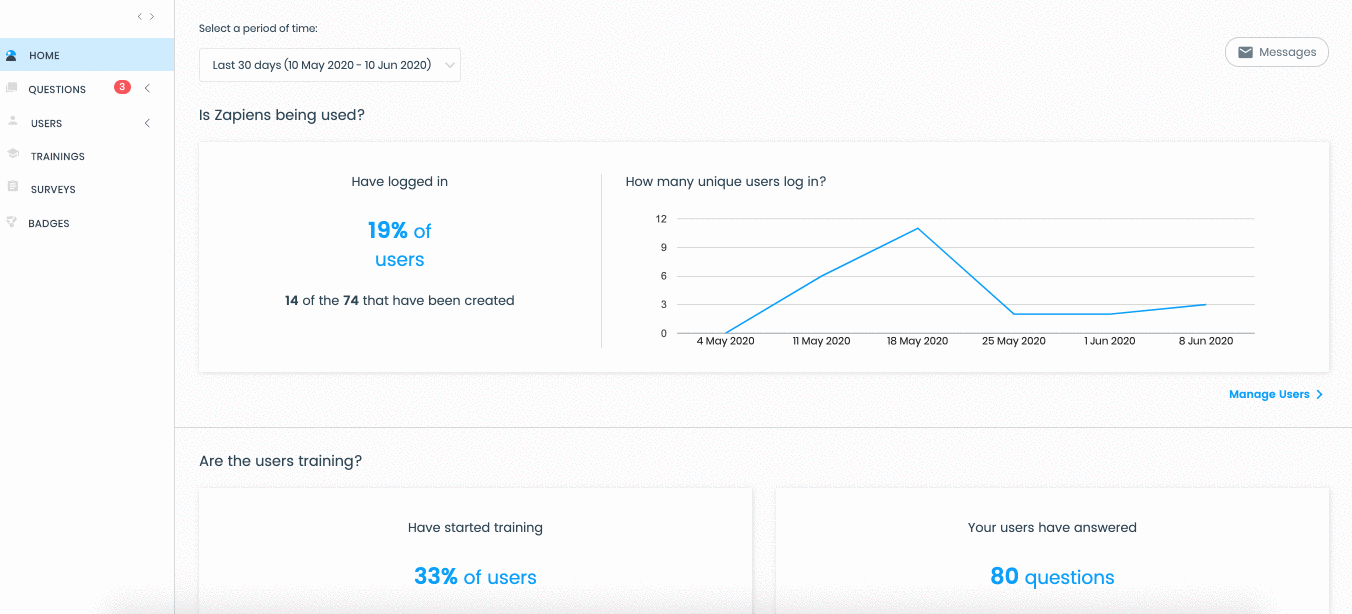Creating segment values with Excel
Modified on: Mon, 31 Jan, 2022 at 1:10 PM
With the Excel Template of segment values, you will be able to create, at the same time, all the segment values you need for your organization.
How to download the values Excel template?
In the left side menu, click on the "Users" area and click on the "Segments" section to access the segments list
Find the segment in which you want to add segment values
Click on the segment or click on the "Three-dots vertical" button on the right and select the "Edit" option
Click on the "Upward Arrow Cloud" button at the top right
In the pop-up window, click on the "Download" button
Find and open the folder on your PC where you want to download the template and click on "Save"

How to fill in the segment values Excel template?
Open the Excel template "segment_values_sample" that you have previously downloaded
In the first row, you will find an example of how to fill in the column, remove that row
Write or copy and paste the values of this segment. In each row of this column, you must add a value

Note: If you want to create or update the segment values through the excel template, you must fill and import one excel template per segment.
Note: Do not change the name of the columns in any template, the import process will generate an error.
How to import the segment values Excel template?
Go to the "Users" area on the left side menu and click on the "Segments" section to access the list of segments
Find the segment in which you want to add values using the Excel Template
Click on the segment or click on the "Three-dots vertical" button on the right and select the "Edit" option
Click on the "Upward Arrow Cloud" button at the top right
In the pop-up window, click on the "Import" button
Click on the "Select" button
Find the excel template of values on your PC and click on the "Open" button
If you make a mistake when selecting the file, click on the “Update" or "Delete" button to reselect
Click on the "Save" button
Click on any area of the left side menu or via the Segments > Edit Segment > Import Excel path at the top left to exit the import process
In the list of values, you can see the new values created
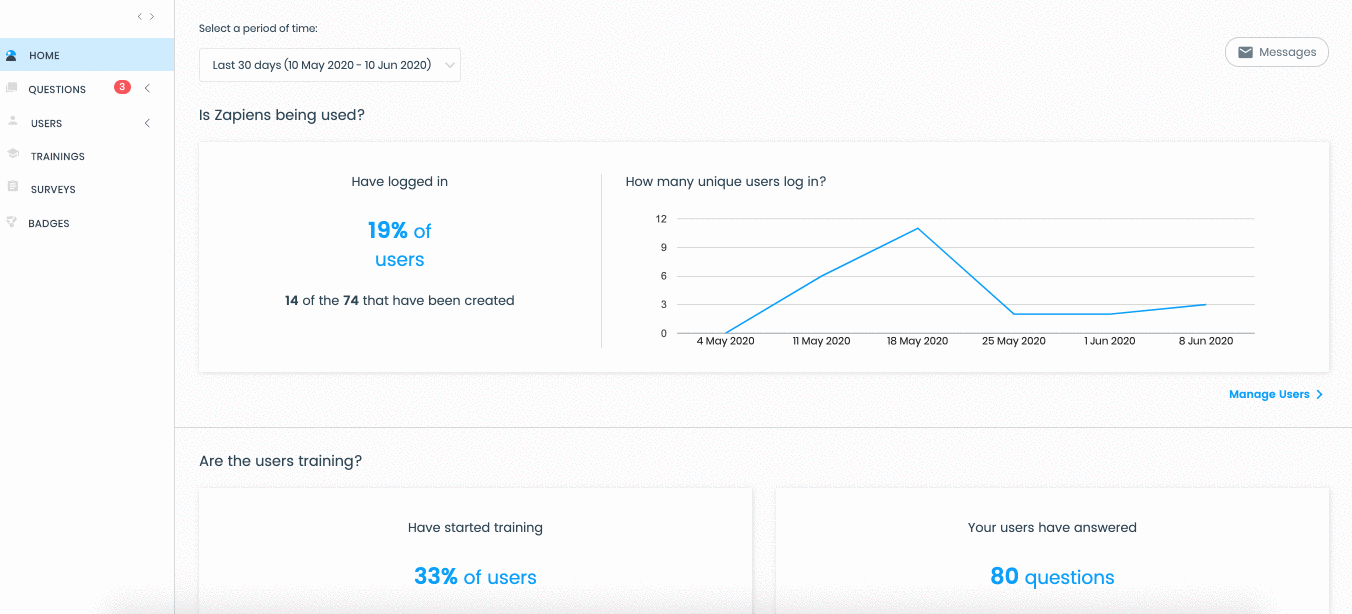
Did you find it helpful?
Yes
No
Send feedback Sorry we couldn't be helpful. Help us improve this article with your feedback.
 check ticket status
check ticket status