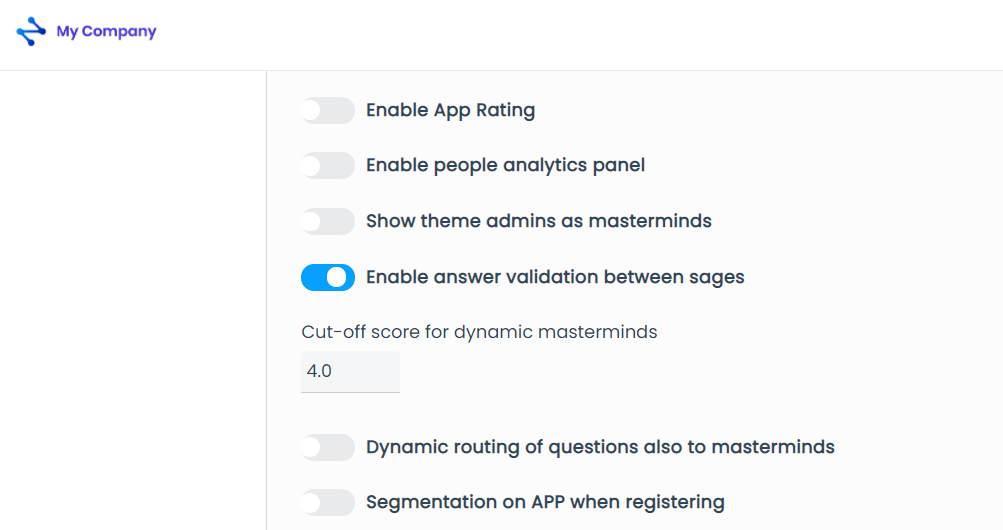Configure and enable features
Modified on: Tue, 20 Apr, 2021 at 11:38 AM
How to access the "Other" section in the Settings?
Access the Administration Area with your Super Administrator account
At the top right of the Administration Area, click on the "Three-dot vertical" button to open a drop-down list
Click on "Settings" and then click on the "Other" section

What features can we manage and enable?
Custom app
Currently at Zapiens, the only customer with a custom App is Wurth. If another customer would like a custom App, the information in the following sections should be filled in:
App title
App name
Play Store Link (Android)
App Store Link (iOS)
App rankings
This feature allows you to customize the rankings that appear in the App. These rankings are customized at the company level and will be the same for all trainings.
Currently it is only possible to display a maximum of 4 rankings in the App.
We explain you how to set up the Rankings. Each row is a Ranking that you can customize:
Name: You will be able to change the name of each Ranking depending on the variable you want to display. It is not case sensitive. In the App the name always appears in capital letters by default
Type:
Individual: The list shows the people individually. It can be configured with or without conditions
Grouped: The list shows the segment values you have selected in the "Condition" column. Selecting the condition is a requested field to fill in
Variable. There are 6 variables:
Knowledge: One point for each correct answer
Average score: This is the average score of the points obtained in Knowledge, Attendance or Totals. Represented in the App on a scale from 0 to 10
Attendance: One point for each day trained
Questions: Currently this variable is not compatible with the operation of Zapiens. You should not use it
Validations: Currently this variable is not compatible with the operation of Zapiens. You should not use it
Totals: It is the sum of the points of Knowledge + Attendance
Condition: These are the segments created in each company
Make the necessary changes and click on the "Save" button at the bottom of the page

Some advice:
If you want to show the individual ranking with a condition, for example, the department, you can set it up with the following options:
Empty value: Only those people who have no department assigned are shown
Any value: Only those people with an assigned department are shown
Values of the selected segment, in this case, Department: If you select a particular department, only the people from that department are shown in the ranking, the rest are not shown
Note: In the Rankings grouped by segment values, the score that appears corresponds to the average points achieved in Knowledge or in Attendance or in Totals, depending on what is configured. That is, it is the sum of the points obtained by the people who are part of that segment value divided by the number of people who are part of that segment value. The mean average we all know.
Note: In the configuration of a grouped ranking it is compulsory to select the condition of the grouping. If you select "No condition", an Error message appears in the App: "The segment of the grouped ranking must be specified".
Note: By clicking on the "Reset Ranking" button the enabled custom rankings will be reset to their default settings.
Enable App rating and enable the People Analytics panel
Both features are related to People Analytics.
People Analytics is a feature that helps our customers know better the people in their organization who participate in Zapiens, in order to improve their productivity and satisfaction. With the data obtained, they will be able to better manage the talent of the people in their organization.
How do we measure People Analytics in Zapiens?
We compare people’s knowledge taking into account three states:
Objective knowledge: It is the knowledge level that each person shows in the knowledge areas included in trainings. Score from 0 to 5. Knowledge based on training results
Intersubjective knowledge: It is the knowledge level that other people consider that you have on the knowledge areas (categories) established in Zapiens. Score from 0 to 5 (An evaluation of your knowledge done by other people)
Subjective knowledge: This is the knowledge level that each person considers to have about the established areas of knowledge. Score from 0 to 5. (An evaluation that people give to themselves on their knowledge)
From the three previous knowledge evaluation states we get a total score:
Total knowledge: This is a weighted average of objective knowledge, subjective knowledge and intersubjective knowledge
Enable App rating
If you enable this feature, when you access Zap the option "Rate" appears. You will have to rate at least 5 colleagues every day. Although Zap gives you the possibility of rating all the people you want.
The first time you rate a person, Zap will ask you if you know them, if you tell them that you do, the rating process will start and if you tell them that you don't know them, Zap will not show you that person in "Rate" for a while.
Just as you value other people, each person will be able to value themselves. Zap will ask you, How much do you think you know about…?
Note: Intersubjective and subjective knowledge are measured with People Analytics using the "Rate" option in the App.
Note: You can enable this feature in the App without "Enable People Analytics dashboard" in the Administration Area. They are now independent.
Enable People Analytics dashboard
If you enable this feature, a new section called "People Analytics" will appear in the "Users" section of the side menu.
How does it work?
It takes time and practice to display results in the Administration Area. If you are interested in viewing the results in a company, access with your Super Administrator to our Pre version of the Administration Area and select the company Zapiens Freehouse
Filter by categories, select the values of the segments you are interested in analyzing, and a list of users will be displayed
Click on each person to analyze their personal profile
Note: If a customer has never had the "Enable App Rating" feature enabled in the Administration Area, only the Objective Knowledge results will be displayed in this feature.
Note: You can enable this feature in the Administration Area without "Enable App rating" in the App. They are now independent.
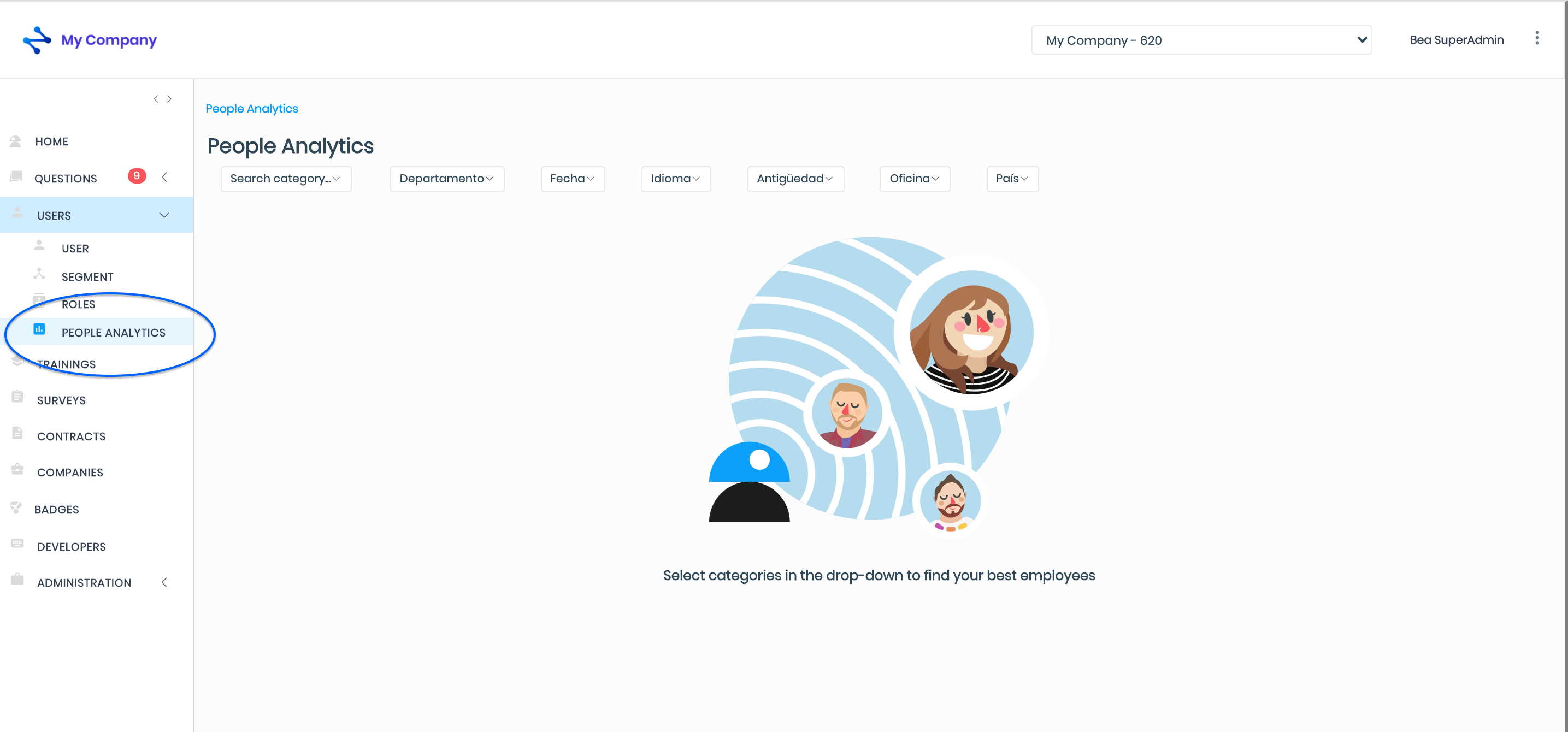
Show theme admins as masterminds
In the Tops area of the App, in the Masterminds section, the Administrators of themes assigned by the company may or may not appear in this list. Some customers do not want the Theme Administrators to appear in this ranking.
If this feature is enabled, and according to the categories established and included in the trainings, the activity of the Theme Admins in the trainings is also shown in this list.
We explain to you how the Top Masterminds Ranking works and how people appear in it. This detailed information is exclusive to the Super Administrators. It is not necessary to share it with customers in such detail, unless there is an express request from a particular customer
To become a Mastermind in a particular category you must participate in the trainings and answer correctly a minimum of 20 questions in that category. This minimum value avoids false category Masterminds. That is to say, we avoid that a person who has answered 4 questions correctly out of 50 questions, for example, appears as a Mastermind
When this first condition is met, Masterminds are sorted according to the number of questions answered correctly
It’s very important to take into account that the knowledge of people "expires", that is, we forget things over time when we do not use the information or review it. For this reason, we have established a 180-day time window for correct answers. After this time, people can go below the threshold of point 1 if they have not answered correctly questions in that category and will not appear as Masterminds
Cut-off mark for dynamic Masterminds
Check out our Knowledge by categories article for deeper context information on this feature.
In the Top Masterminds Ranking, another variable that influences whether or not people appear in this list is the established cut-off mark. The higher the cut-off mark, the more correct answers people must get from that category to be on the list.
Dynamic question routing also to Masterminds
The cut-off mark for dynamic Masterminds, which also determines which people can automatically become Theme Admins, is what we call in Zapiens, Dynamic Masterminds.
If the "Dynamic question routing also to Masterminds" feature is enabled, people who exceed that cut-off mark in the Top Masterminds Ranking automatically become Theme Admins. In addition, they will be able to appear in the Top Helpers Ranking if they answer the questions of their colleagues.
APP segmentation when registering
Check out our article Generate a registration code for a deeper context information on this feature.
If this feature is enabled, people who register in Zapiens for the first time through a registration code, have to select the segment values they belong to within their organization.
If it is not enabled, the user segments values must be configured from the Administration Area. Check out our Segments and Roles section for more information about their configuration.
Failed emails
This feature is a big unknown at Zapiens. What is it for?
If at any time we detect, with explicit evidence, that a customer in a recent communication is not receiving ours:
Welcome email
Automatic emails to Create or change password by clicking on the Forgot your Password? button
We can resend both emails using this feature. Below, we explain how to do this:
Select the type of email you want to forward
Activate user: for the Welcome mail
Change Password: for the email to create or change password
Select the start date and time when you think the emails have not been sent
Select the end date and time when you think the emails have not been sent
Click on "Resend" and they will be resent at that very moment
Note: These emails will only reach people who have had reception problems in the past, for whatever reason, the most common one is that their email is not correctly registered in Zapiens. After detecting it and solving it in the list of users of the Administration Area, you can use this feature to resend the email you need.
Note: You can request the list of users with email reception errors by writing a ticket through the "Tasks request" form addressed to Customer Care.

Enable validation of answers between sages (New)
To enable this functionality:
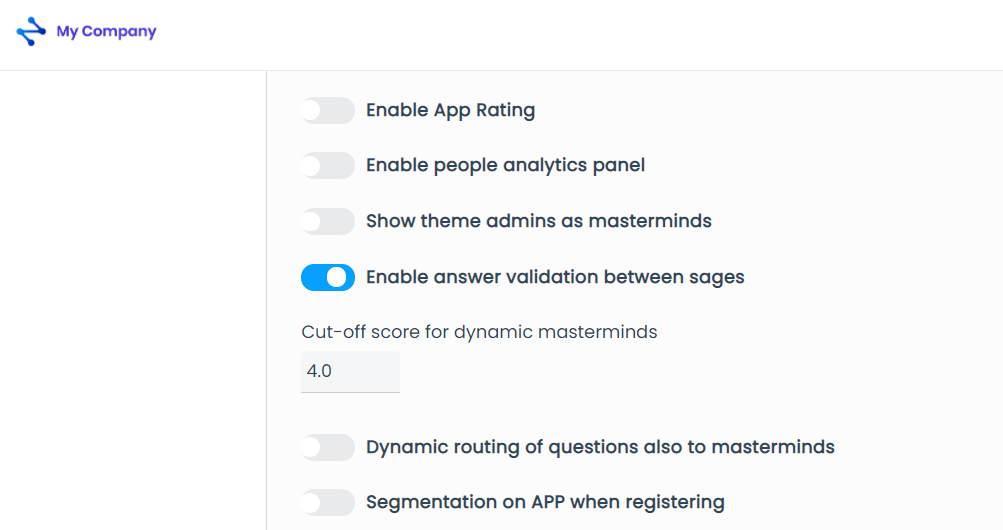
Did you find it helpful?
Yes
No
Send feedback Sorry we couldn't be helpful. Help us improve this article with your feedback.


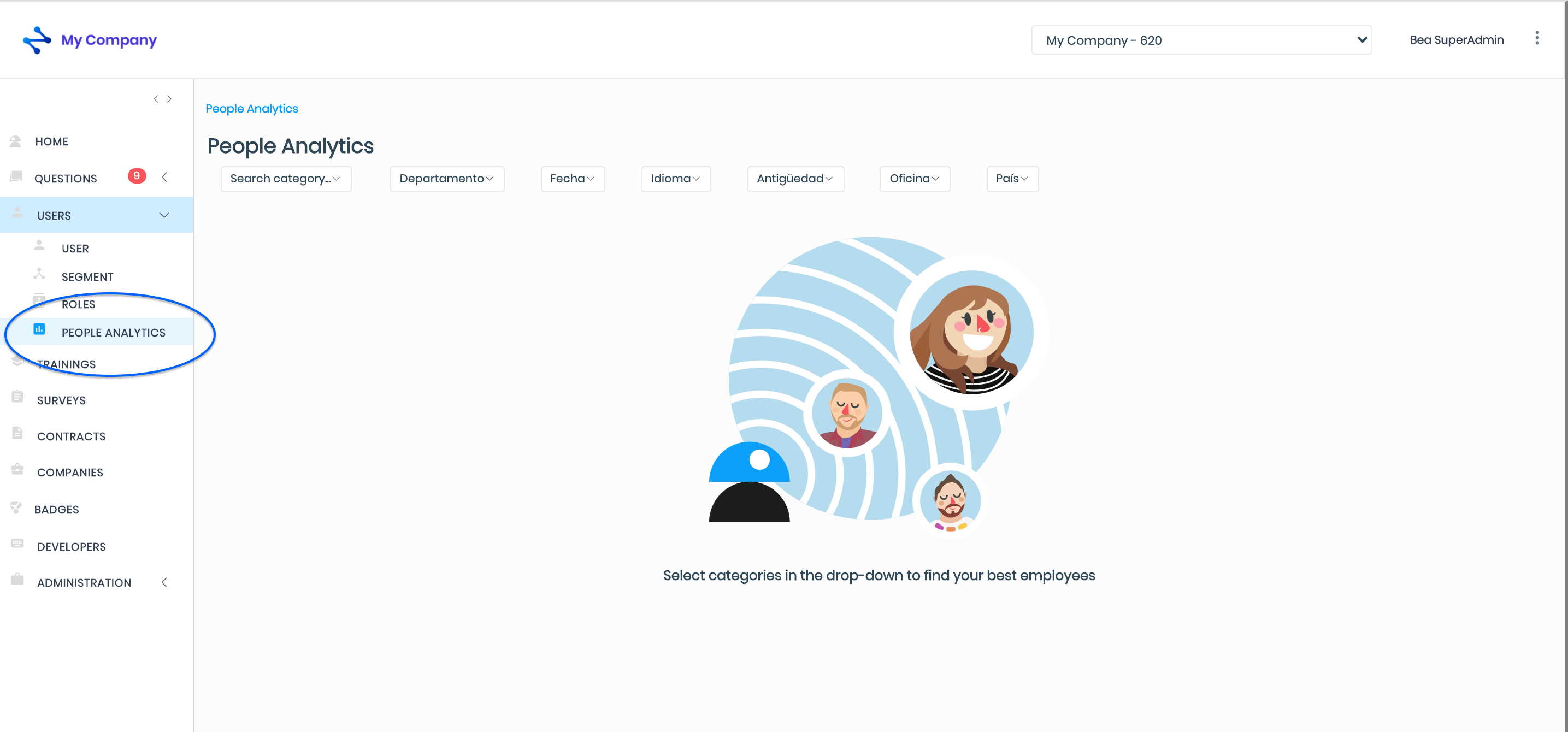
 check ticket status
check ticket status