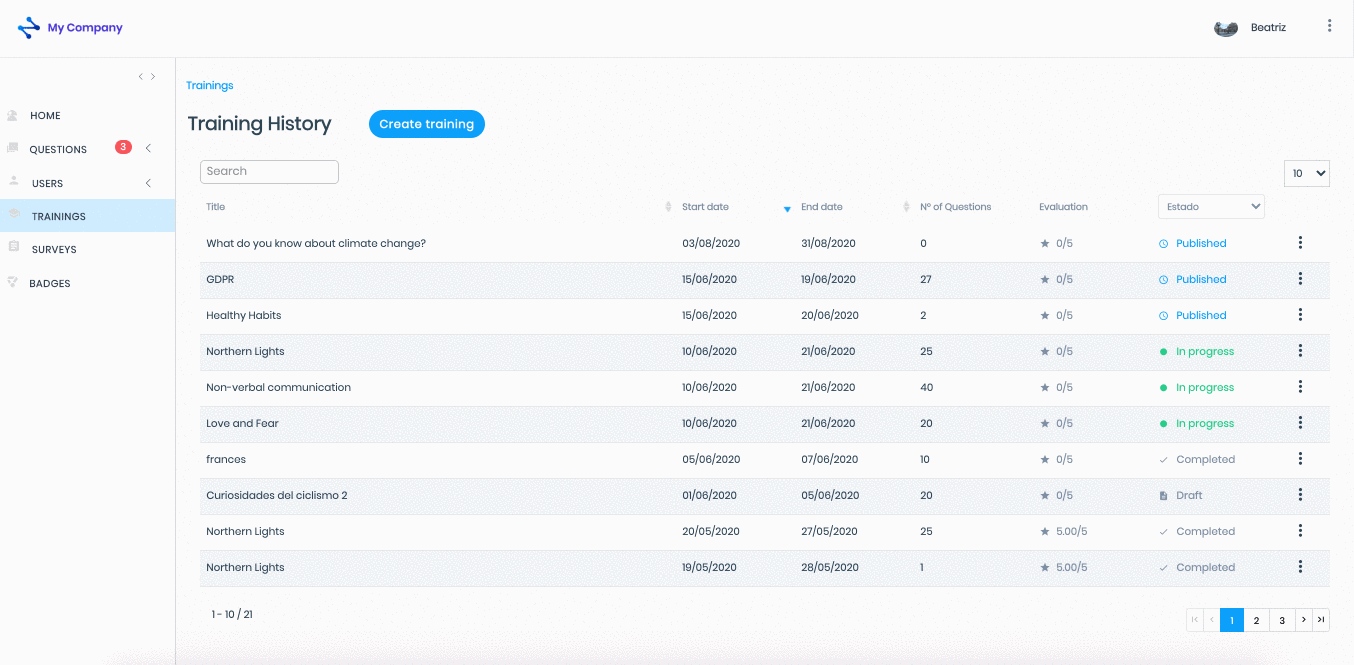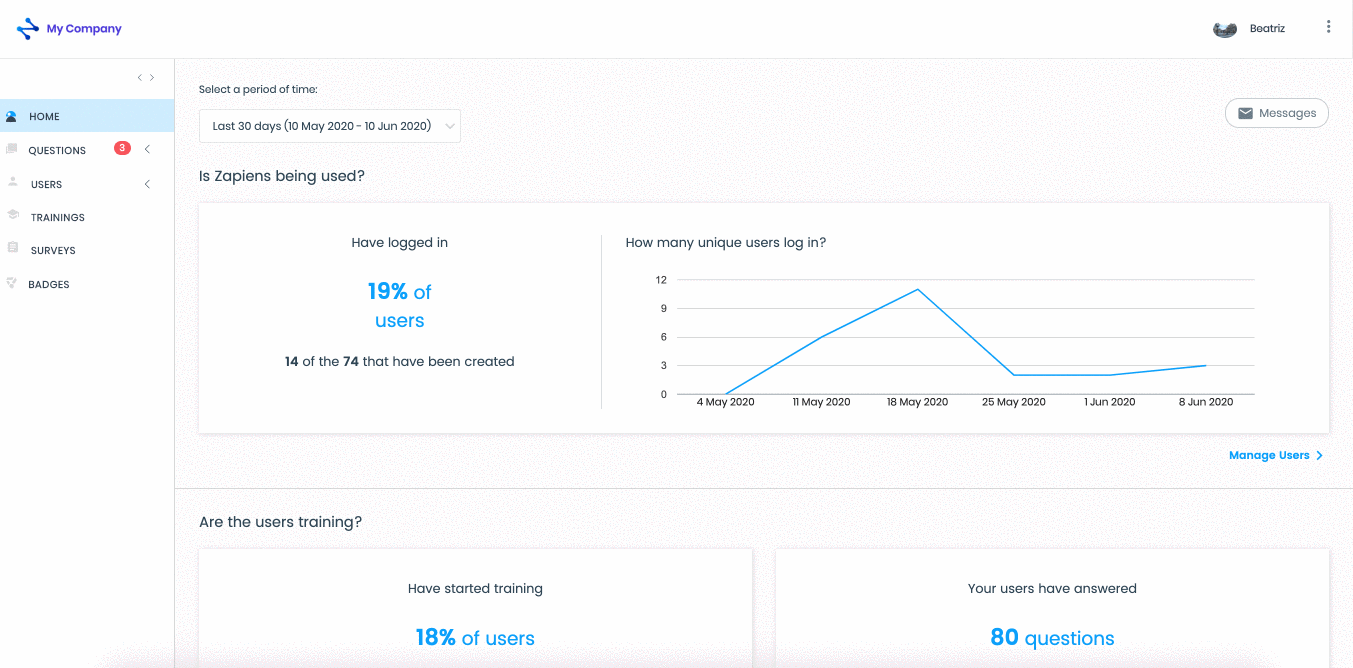Edit or delete a training
Modified on: Mon, 14 Feb, 2022 at 10:49 AM
How to edit a training?
In Zapiens you can edit the trainings with status "Draft", "Published" and "In progress":
"Draft" and "Published" you can edit all the sections
"In progress" you can't change the start date
To access the edition:
Go to the "Training" area on the left side menu to access the training history and find the training you want to edit
Click on the "Three-point vertical" button on the right and select "Edit"
Click on the name of the training sections to access each one
Modify the sections you want: General data, Questions, Users, Settings:
If you edit any field in the "General data" section, click on the "Save" button at the bottom right
In the "Questions" section you will be able to edit directly the questions that have associated training pills:
Click on the " " button to modify the media file, the content and the translation of the Training Pills if any
" button to modify the media file, the content and the translation of the Training Pills if any
Through the path Questions > Edit Questions > Training Pills located at the top left, click on "Edit questions" and you can modify the following sections of the question: Category, question, multimedia and answers
After making the necessary changes, click on the "Save" button
If you edit the start and end dates of the training in the "Settings" section, click on the "Save draft" button to save the training with the "Draft" status or click on the "Publish" button to save the training with the "Published" status
Important: If after publishing the training, you edit the dates, you must remove the users from the training and add them back so that the database is updated correctly, and the daily questions appear as scheduled and published.
Click on any section in the left side menu to exit the training history
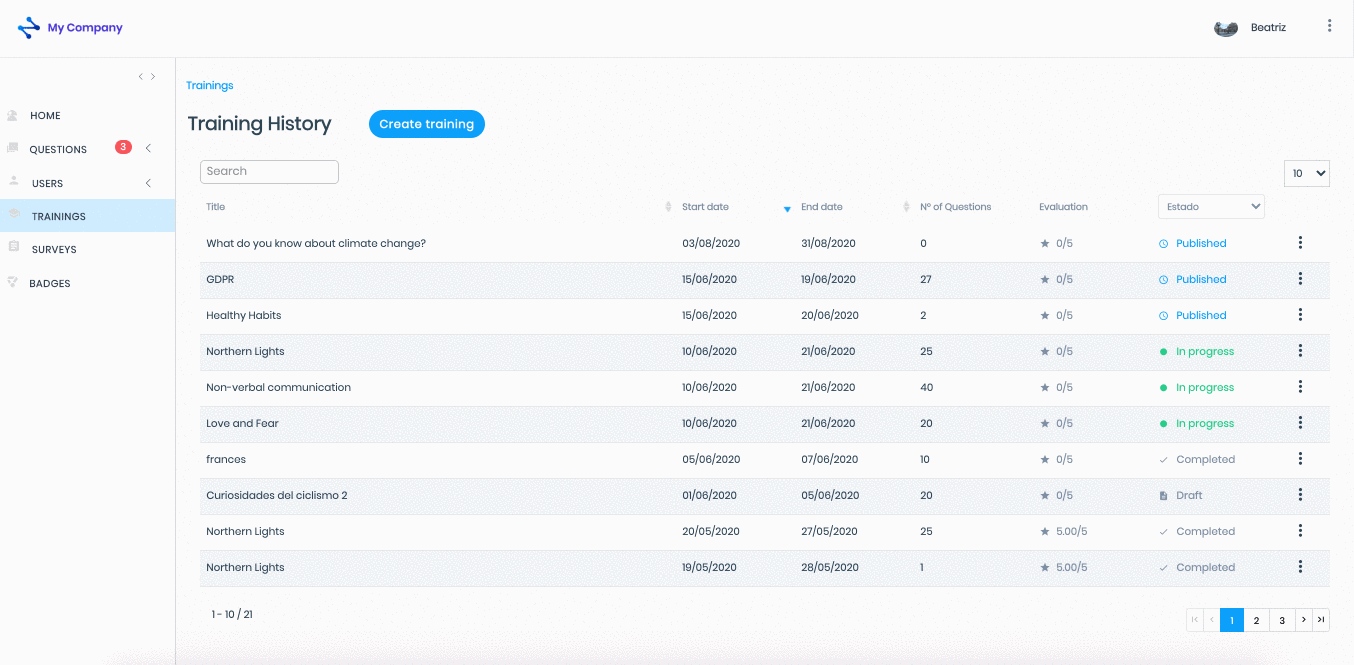
Note: For trainings with "Completed" status you can access its configuration but not edit it. Click on the "Three-dots vertical" button on the right side and select the "See in detail" option.
Note: While editing the trainings you can access the Knowledge dashboard. Click on the “Show knowledge dashboard" button at the top right.
How to delete a training?
Go to the “Trainings” area on the left side menu to access the training history and find the training you want to delete
Click on the "Three-dots vertical" button on the right and select "Delete"
In the pop-up window click on “Delete" to continue the deletion process or click on "Close" to cancel the deletion process
Click on any area of the left side menu to exit the training history
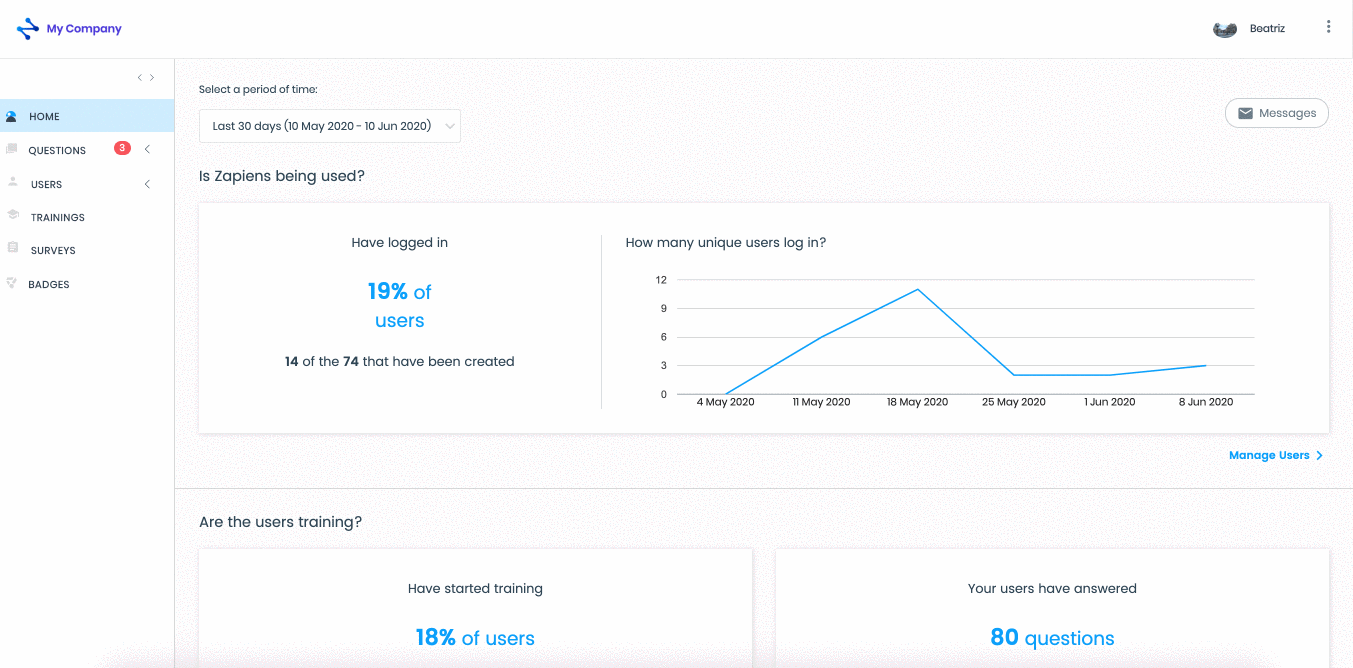
Note: Remember that deleting a training is irreversible and the associated data will be lost.
Did you find it helpful?
Yes
No
Send feedback Sorry we couldn't be helpful. Help us improve this article with your feedback.
 " button to modify the media file, the content and the translation of the Training Pills if any
" button to modify the media file, the content and the translation of the Training Pills if any check ticket status
check ticket status